1. Verify that the iPad can connect to the internet by opening Safari and making sure you can access websites.
2. Once confirmed, perform a Data Sync by logging out of the RepZio app, and then logging back in by pressing the green arrow on the login screen.
3. From the next screen (list of manufacturers), wait for the sync to complete before selecting your manufacturer (NACH) .
4. Choose the client in question, and click on the (check order history) button.
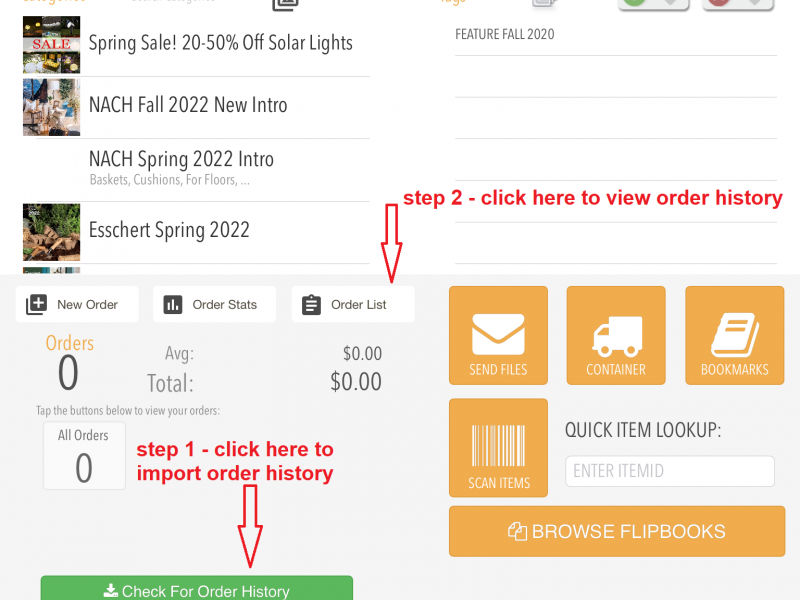
1. Again, please verify a good WiFi connection is available.
2. Once you have confirmed WiFi, you can now refresh your data. To do so tap on the gear icon at the bottom right side of your manufacturer’s main screen.

3. Click on (Data Sync) and Log back in, wait for the Data Sync to complete. Search for a customer whose order history was missing or incomplete .
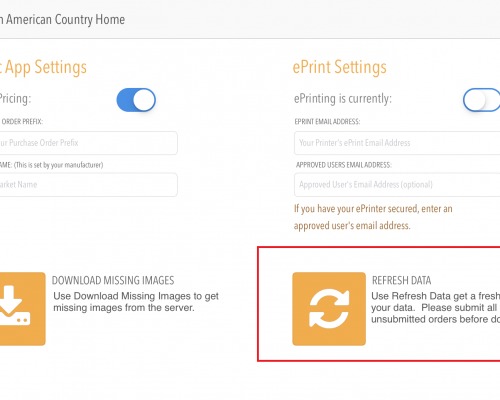
Note: You are only allowed to check order history for a particular client once every 24 hours.
If order history still does not appear, a full uninstall and reinstallation of the app will be necessary for the order history to reappear on your iPad.
